Help
How to create Objectives
View your Objectives and Key Results.
Read this Knowledge Base article about writing good OKRs.
Creating OKRs
To create a new OKR, go to the OKRs homepage and choose the Cycle you want to create an OKR within. Press the "Create new OKR" button.
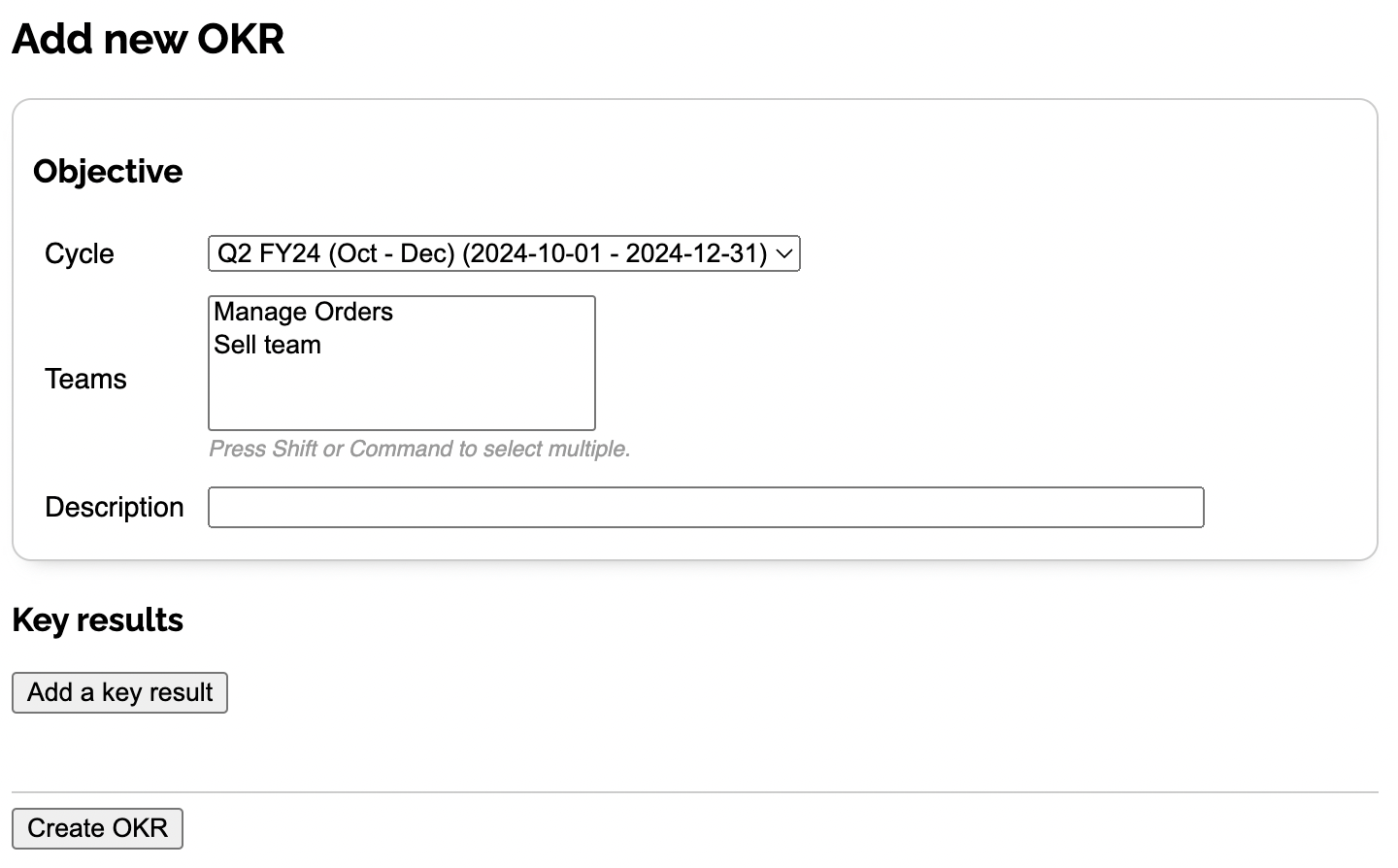
Choose which Teams will work on the OKR (optional, can be edited in later). Enter a description of the Objective which should be an aspirational outcome usually qualitatively phrased but could be enhanced with a specific metric or datapoint you're aiming for.
Next, press "Add a key result" to add your first key result.
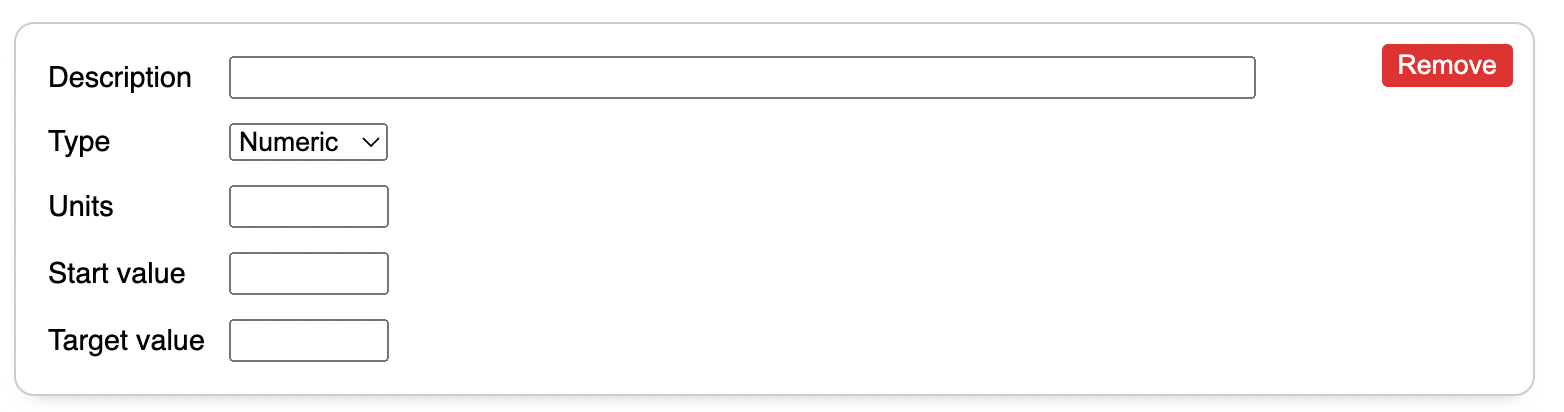
Each key result has:
Description: describe the Key Result - could be a metric you're going to move, a feature you're going to ship, some discovery or learning you're going to do or another deliverable output of some kind.
Type: we support a few different types of Key Result.
Unit: for Numeric Key Result types you can specify the units the KR is measured in, for example "%" or "K" (thousands) or even "closed deals".
Start value: what is the current baseline value of the key result - for example if you're measuring a conversion rate, what is it now? For Delivery Key Results this should be the start of the Cycle.
Target value: what do you want to achieve by the end of the Cycle - what does success look like this for KR?
Repeat this process to add as many key results as you need. We'd recommend between 3-5 Key Results per Objective, having too many can dilute the effectiveness of the OKR.
When you're ready, press "Create OKR" to save everything.
Editing OKRs
You can edit OKRs at any time. Editing an OKR is about reconfiguring the parameters of the OKR - description, Cycle, KRs etc. Learn more updating Key Results to record progress.
To edit an OKR, go to the OKRs list and click on "Edit" on the side of the OKR you wish to change.
The edit screen is much like the screen for creating OKRs, and allows you to change all aspects of the OKR's definition.
Changing the type of any Key Results may change the current value of that Key Result. For example if you've got a Delivery Key Result with dates in, and you change it to a Milestone Key Result that is a binary flag, the dates will be wiped from the Key Result, although the history of any updates to the current value is unaffected by this change.