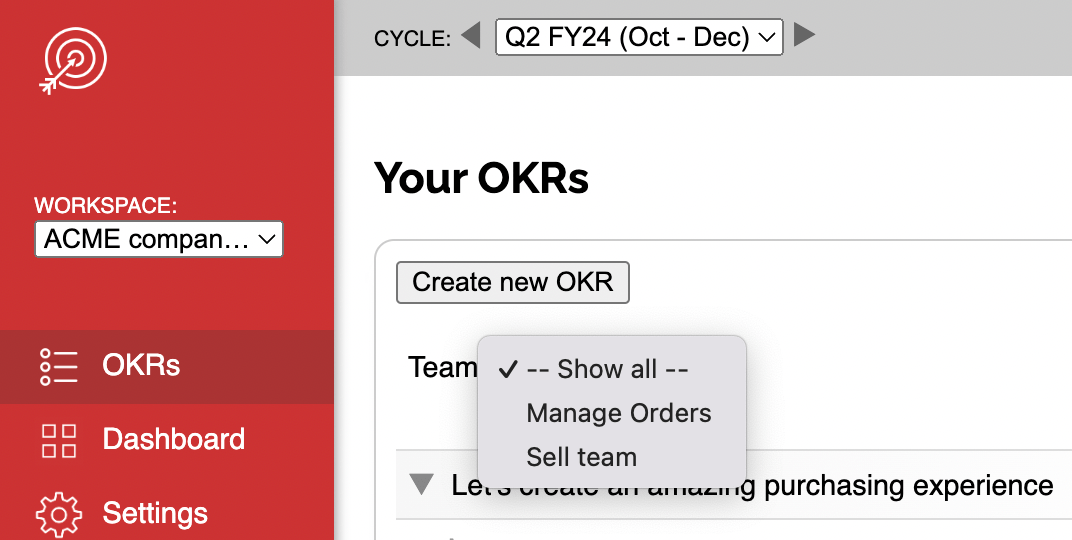Help
Creating Teams
Go to Manage Teams.
What are Teams?
Just like in real life, Teams are groups of people working together. You can create Teams in OKR Dash within your Workspace to represent the structure you have in your organisation. Make sure you give your Teams clear names so people can recognise them.
Teams have members (any Users who are within your Workspace), can be assigned to work on OKRs, and have a Profile page to see more about them and their contributions.
Since OKRs can be cascaded between Teams, you could have an "Executive" Team which has all the top level outcomes which cascade to the rest. That way you can see overall progress across the business.
Managing Teams
Workspace Administrators can create new Teams, and Team Members can manage the Team itself. Users can be members of multiple Teams.
To create a Team just give it a name and description, and choose who should belong to that Team.
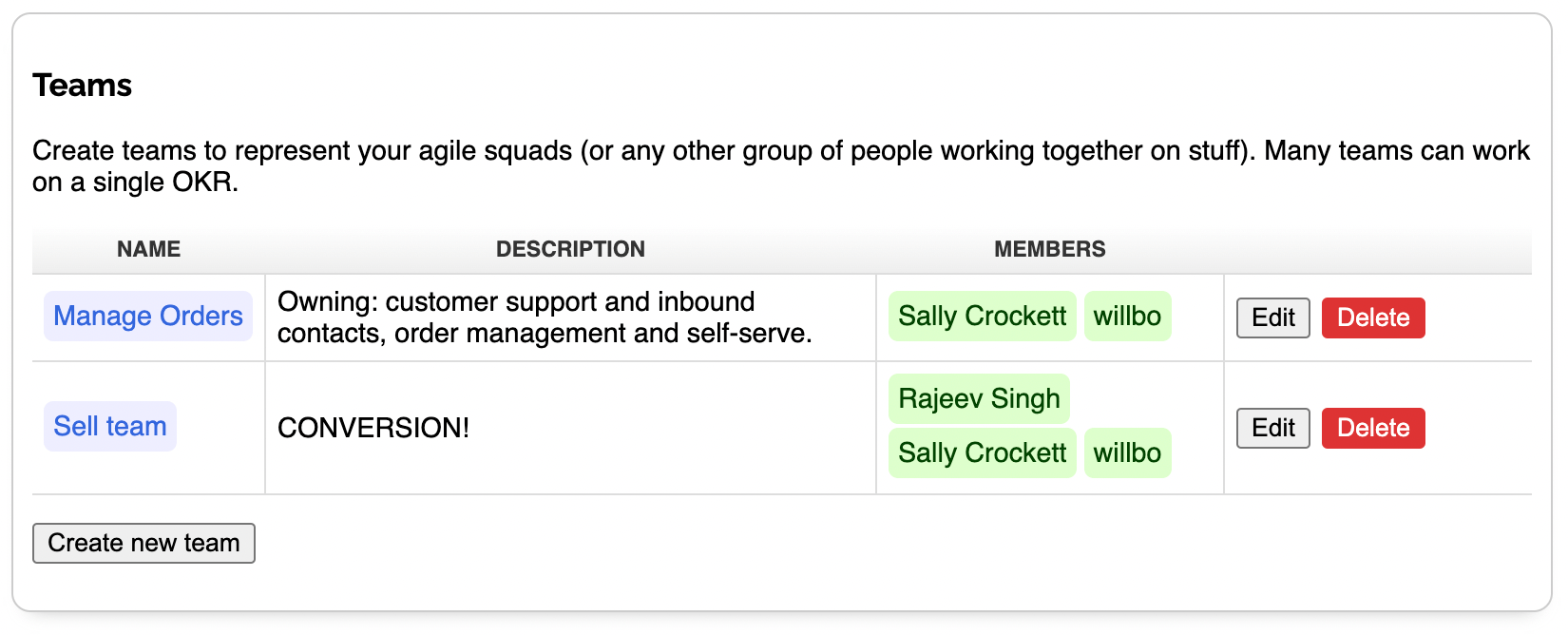
If you delete a Team, all the Team members are removed and any OKRs are un-assigned to that Team, but nothing else is deleted.
When you're creating OKRs, you can choose which Teams will be working on it. Select multiple Teams by holding down Shift or Command.
Team profiles
Users in your Workspace can click to view a Team's profile (anywhere you see the Team name highlighted) and see more about who's in that Team, what their purpose and mission is, and what OKRs they're working on in any chosen Cycle.
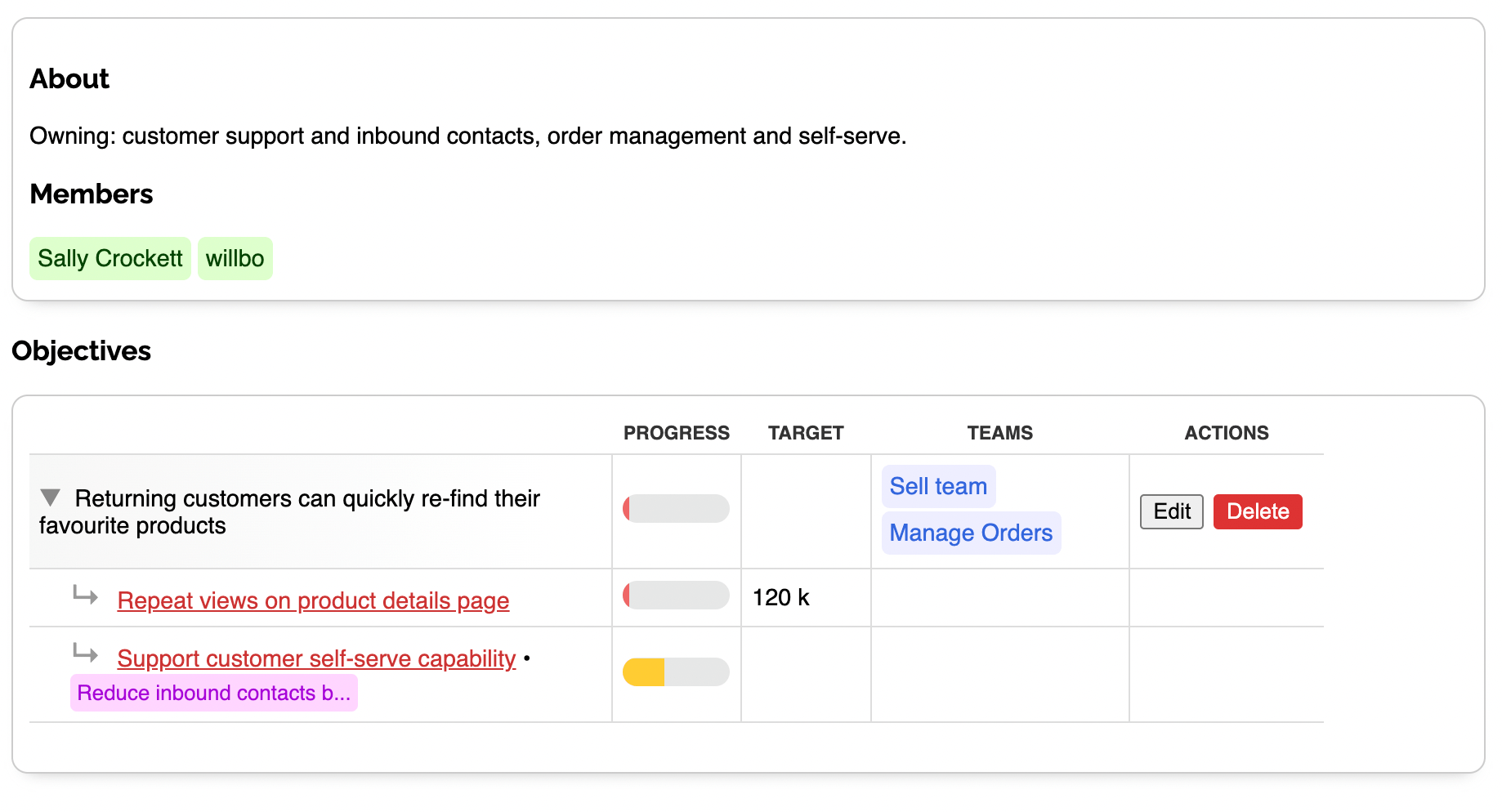
Filtering by Team
It is possible that your OKRs list could get quite long, if you have lots of teams or they have lots of OKRs each.
So on the OKRs list, and on the Dashboard view, there is a Team filter that allows you to select which Team's work you'd like to see. You can show all Teams, or narrow down to just one.